This is a getting started guide for setting up voice commands to control your stream.
For this example we are using windows 11 streamer.bot and obs
Step 1. download streamer.bot install and connect to obs if your not sure how check there install guide or watch my short video where i cover in depth how to set it up and get started.
Download: https://docs.streamer.bot/
video: https://www.youtube.com/watch?v=9ZiXrl9P-kU
Step 2. now that you have streamer bot setup and ready we need to setup voice recognition in windows.
step 3: add command once its setup and active you can say open voice commands and here you can edit and add commands.
Adding a command

Add the command and perform action key press i used crtl+alt+shift+f6
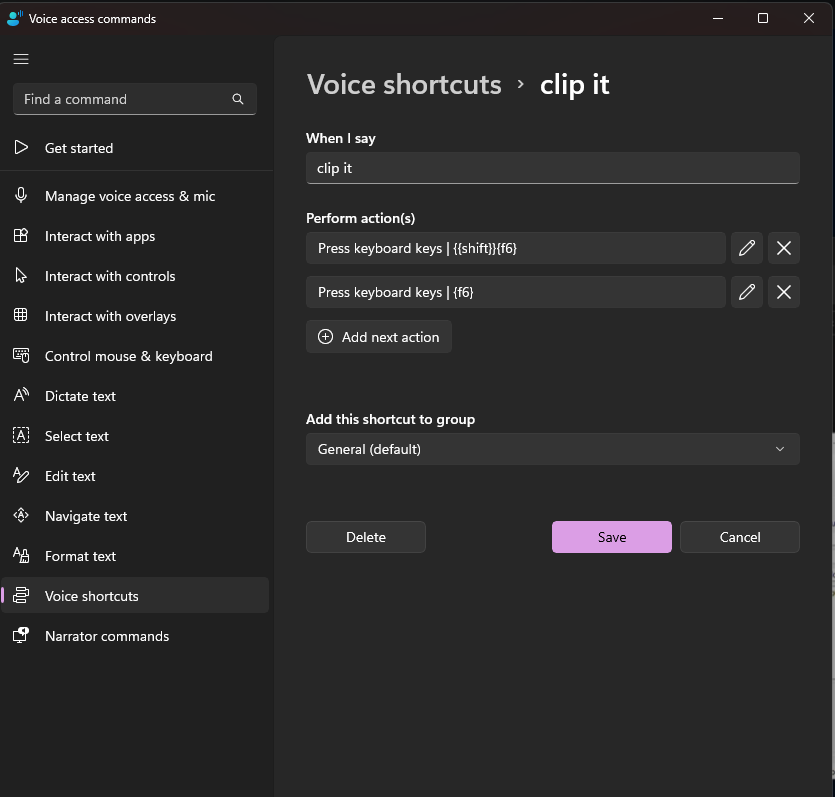
open streamer bot click add

Name it what you wanted it to so clip it or change scene
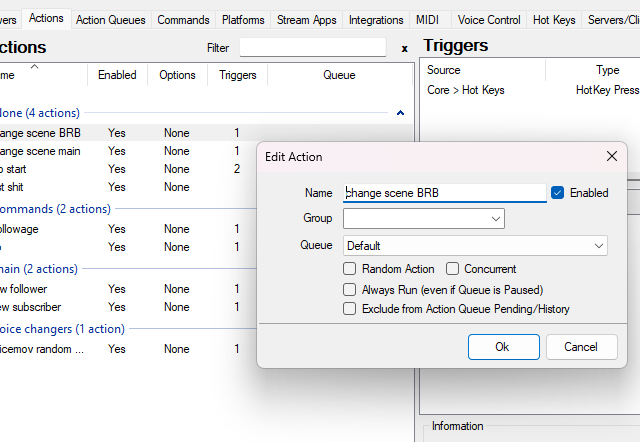
Click ok next in triggers right click go to core and select sounds and play sound pick sound to play when clipped so you know it worked
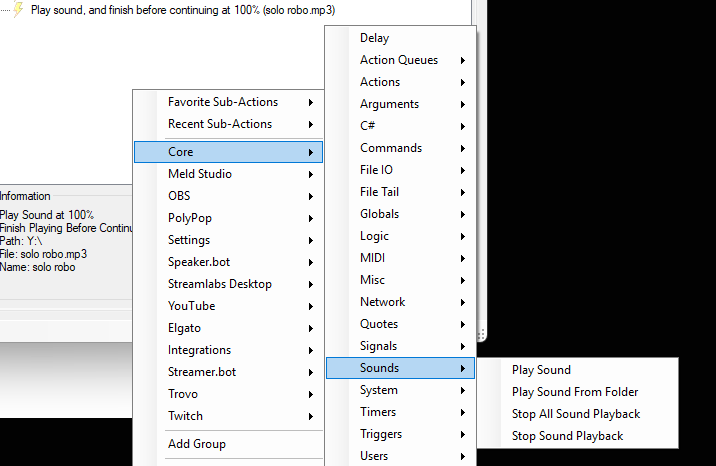

After thats set i obs setting make sure to set the clip hot key to the clip in both main and replay if you have it.

no when you say clip it windows well press the hotkey and clip it also trigging the sound to play with streamer bot for more just repeat with scenes and filters if you want to do the clip with just windows and no sounds there is a step by step in the ons how to's
